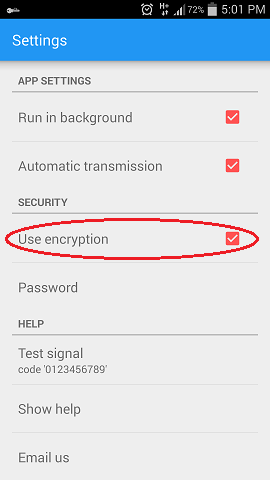3.1. Click on the SoundLogin icon in your browser
3.2. Select the required authentication providers or add your own rules. You can enable some authentication providers by setting the checkbox to 'on'. In addition, you can enable/disable the automatic "submit form" option after you have entered the one-time password
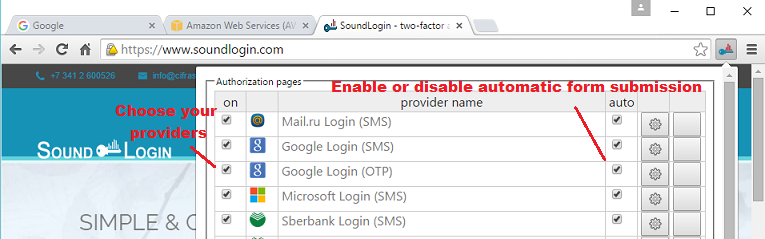
4. Enable additional encryption of one-time passwords transmitted via sound notifications
4.1. Click the SoundLogin icon in your browser
4.2. At the bottom of the settings window, enter your password
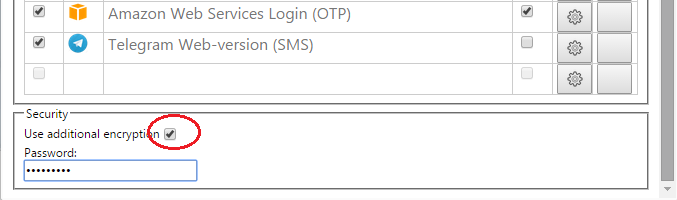
4.3. In SoundLogin mobile app settings, select the "Use encryption" option and enter the same password, which you set up in the browser extension (see 4.2)